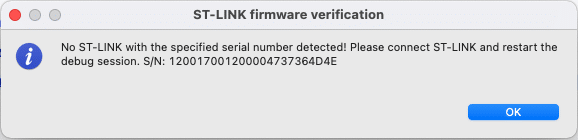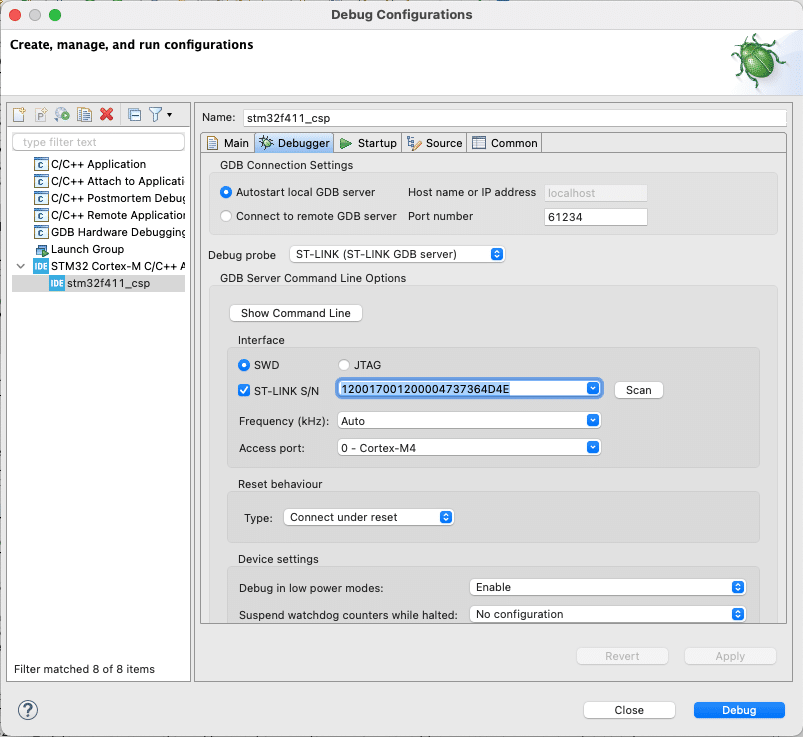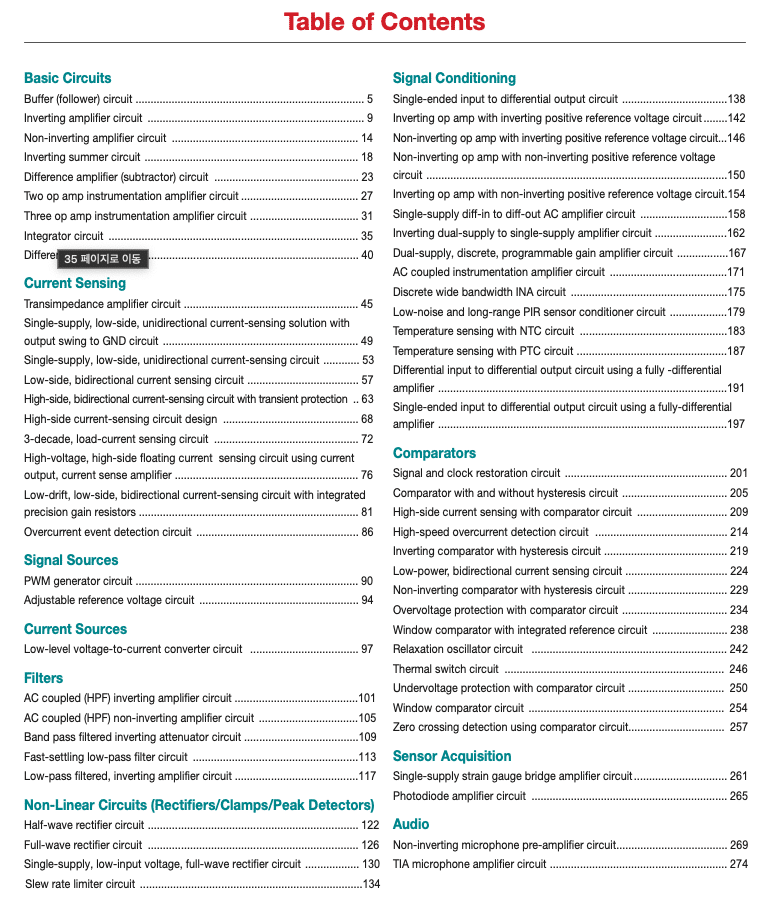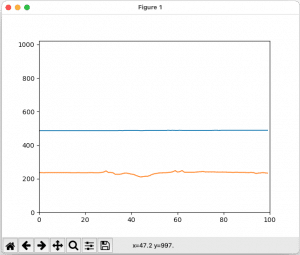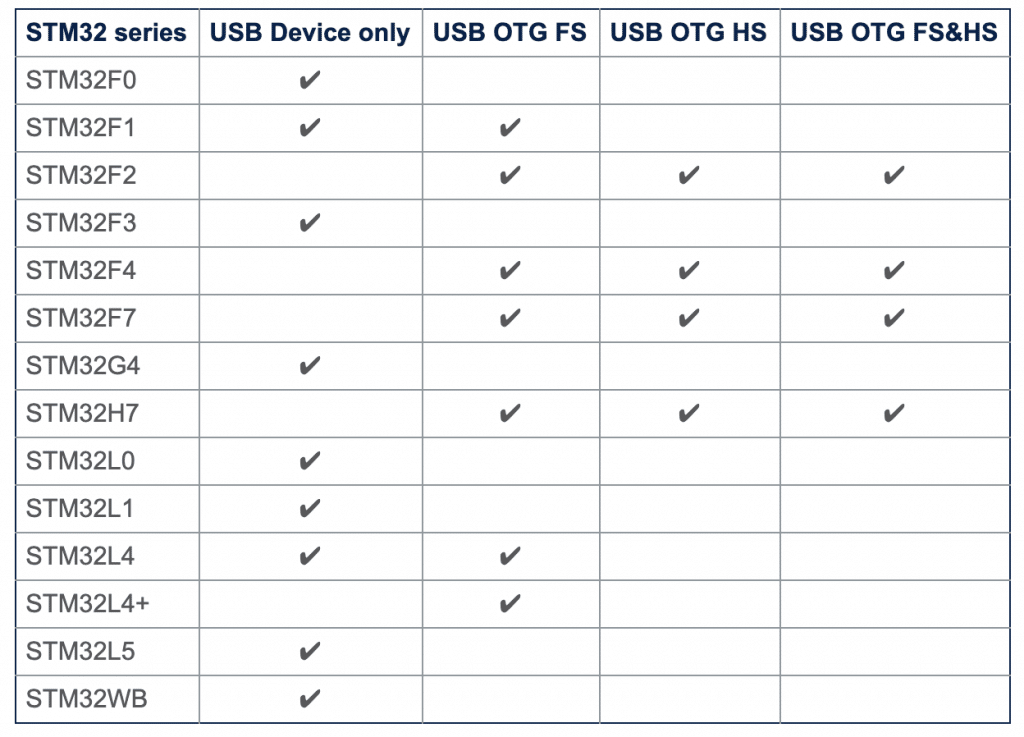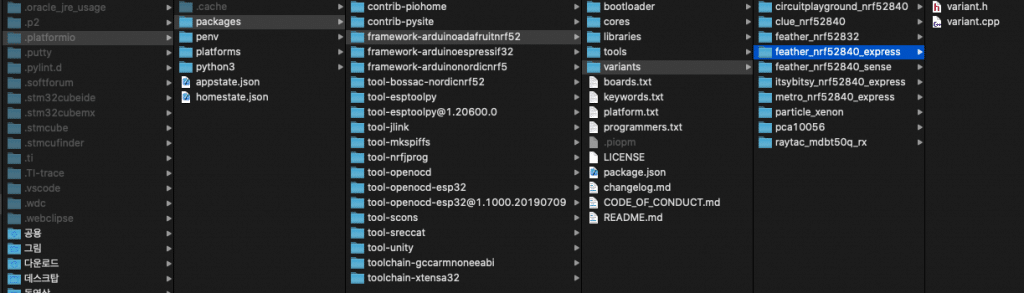Google Fit
여기에서 안드로이드 API나 REST API 관련 내용을 확인 가능
다음 4가지 데이터를 얻을 수 있음 (퍼미션 필요함)
- Activity & Exercise — step count, burned calories, workout duration, basal metabolic rate, steep data.
- Location — total running/cycling distance and speed as well as cycling cadence (RPM).
- Body — heart rate, weight, body fat percentage.
- Nutrition — food & hydration.
다음의 데이터는 OAuth가 필요함
- Oxygen saturation
- Body temperature
- Blood pressure
- Blood glucose
- Cervical position and others
이런 데이터를 사용하는 것에 대한 Term & Condition
이중 몇가지 사항은
– Google Fit API를 사용한다고 해서 앱이 자동으로 HIPAA를 준수하는 것은 아니다..
– Google 피트니스에서 얻은 어떠한 콘텐츠도 판매하지 않으며 최종 사용자가 판매하도록 허용하지도 않는다.
Apple’s HealthKit
Apple은 개발자가 사용할 수 있는 총 3개의 키트를 제공
- HealthKit — 건강 및 피트니스 데이터 컨테이너. 다른 앱과의 원활한 통신을 가능하게 하고 건강 데이터를 쉽게 저장, 교환 및 수집할 수 있도록 한다.
- ResearchKit — 이 프레임워크는 연구 목적으로 많은 사람들로부터 의료 데이터를 수집해야 하는 경우에 유용함
- CareKit — 장기 및 만성 질환 모니터링 및 관리, 수술 후 회복 등을 위한 프레임워크
- 애플이 구글보다 더 많은 데이터를 모으고 있는데 full list는 여기에서 확인 가능하다.
- Official pages of the iOS HealthKit framework
Garmin
Fitbit
STRAVA
Thryve
- 찾아보니 애플, 구글, 삼성등의 디바이스로 부터 데이터를 가져와서 개발을 해주는 라는 회사가 있는데, “Get access to Thryve’s SDK and integrate 500+ wearables with your app” 이런 캐치프레이즈를 내걸고 있다.
- https://thryve.health/api-doc/index.php#introduction