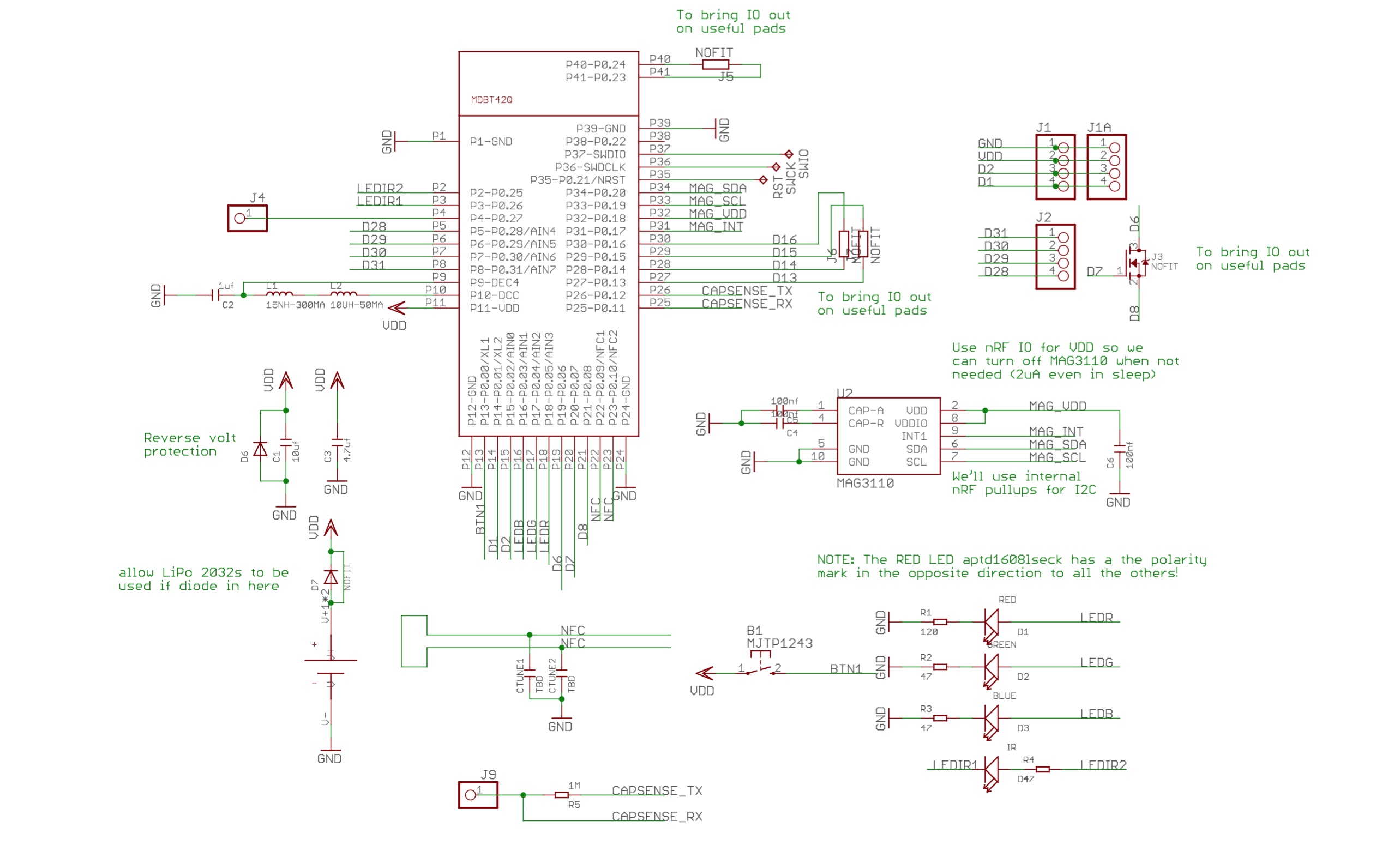SES환경에서 NRF_LOG_INFO(“Blinky example started!!!”)와 같은 같은 디버그 문구가 Debug Terminal에 보이지 않는 이슈 해결 방법
sdk_config.h 파일에서 다음과 같이 기존에 1로 설정되어 있던 값을 0 으로 수정한다.
#define NRF_LOG_DEFERRED 0
#define NRF_FPRINTF_FLAG_AUTOMATIC_CR_ON_LF_ENABLED 0
#define NRF_LOG_BACKEND_RTT_ENABLED 1
#define NRF_LOG_ENABLED 1
이 설정도 되어 있어야 함.
그런데 다음 설정은 0으로 되야 함
#define NRF_LOG_BACKEND_UART_ENABLED 0
그리고 보드가 바뀌면 아래 핀 설정도 같이 해야 함.
#define NRF_LOG_BACKEND_UART_TX_PIN 6