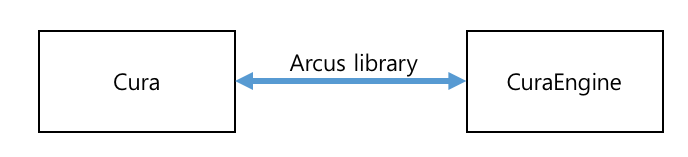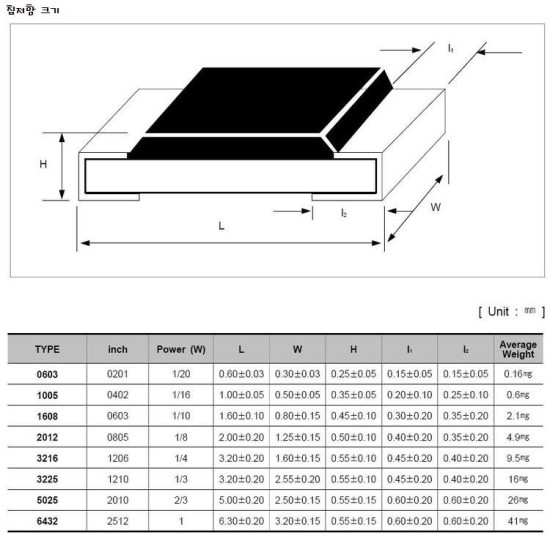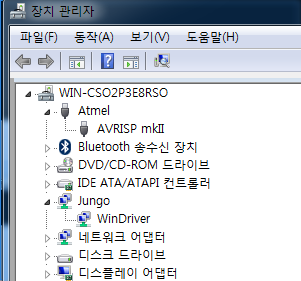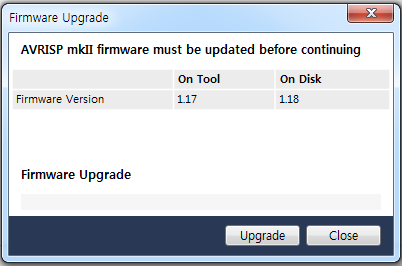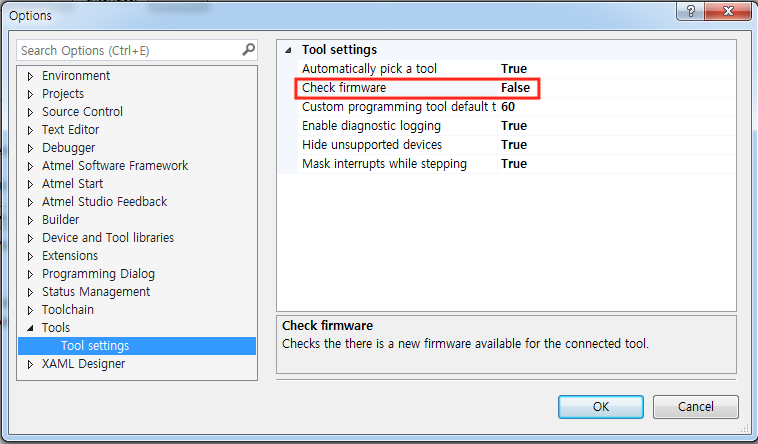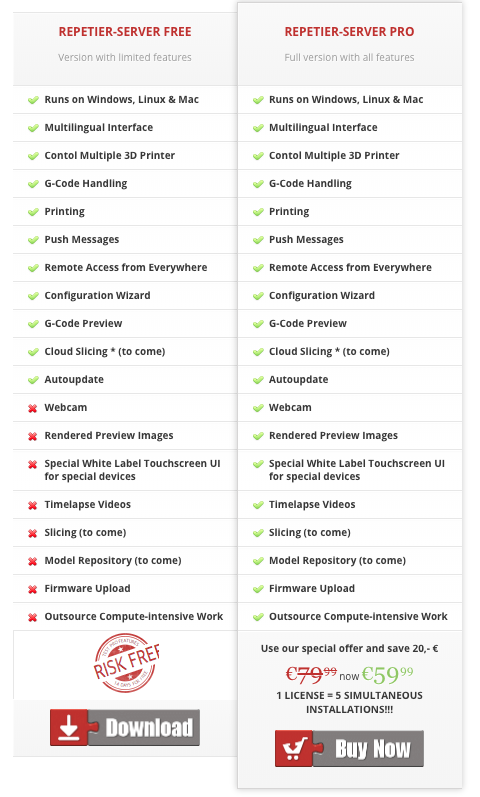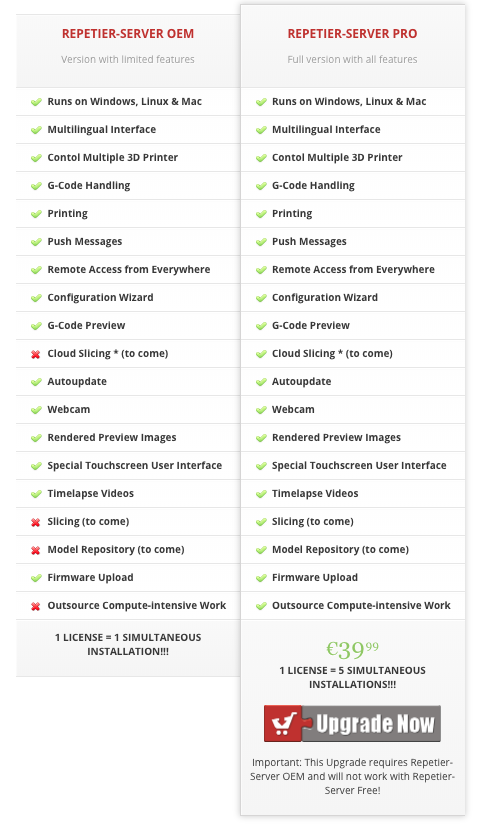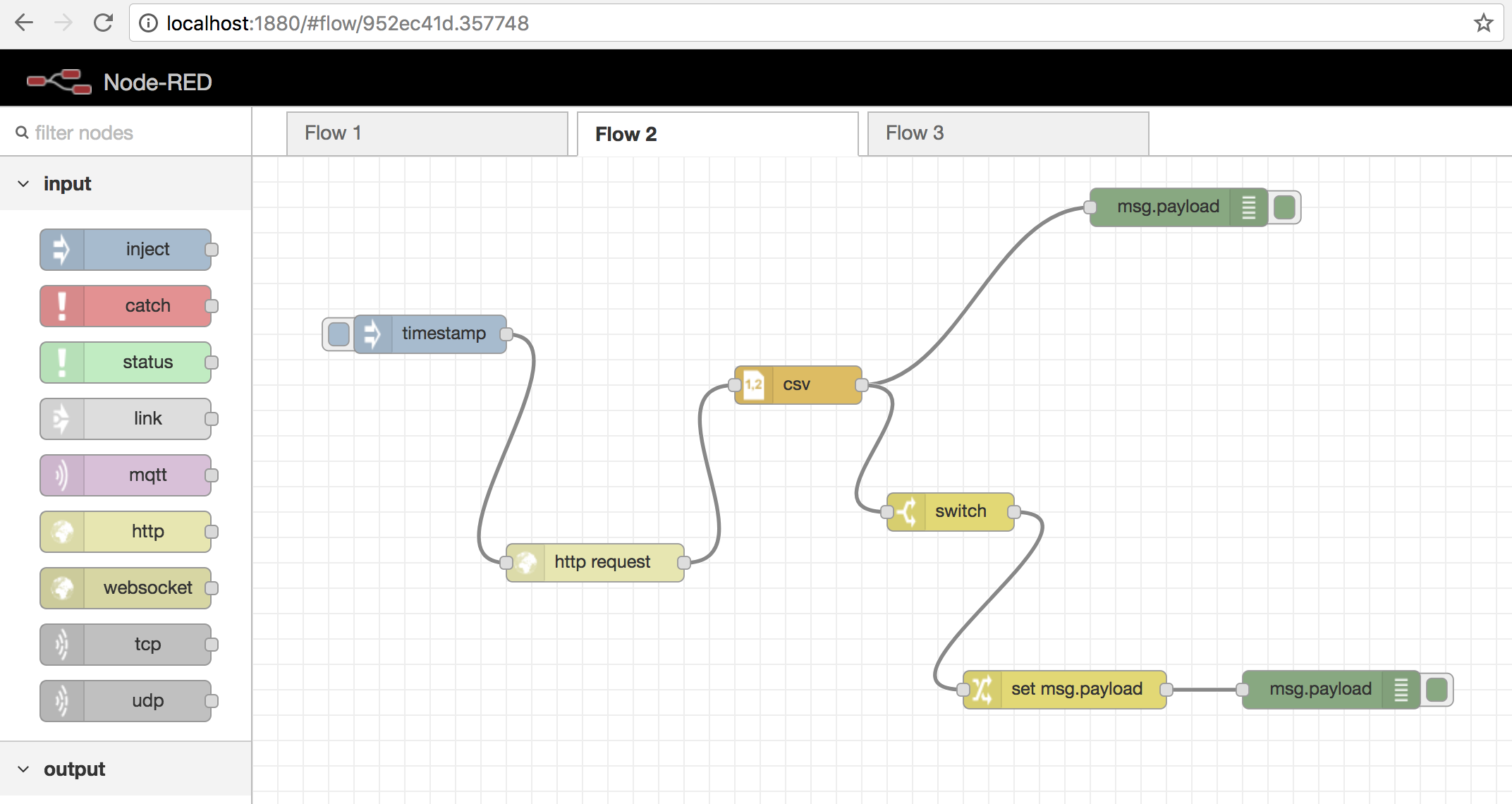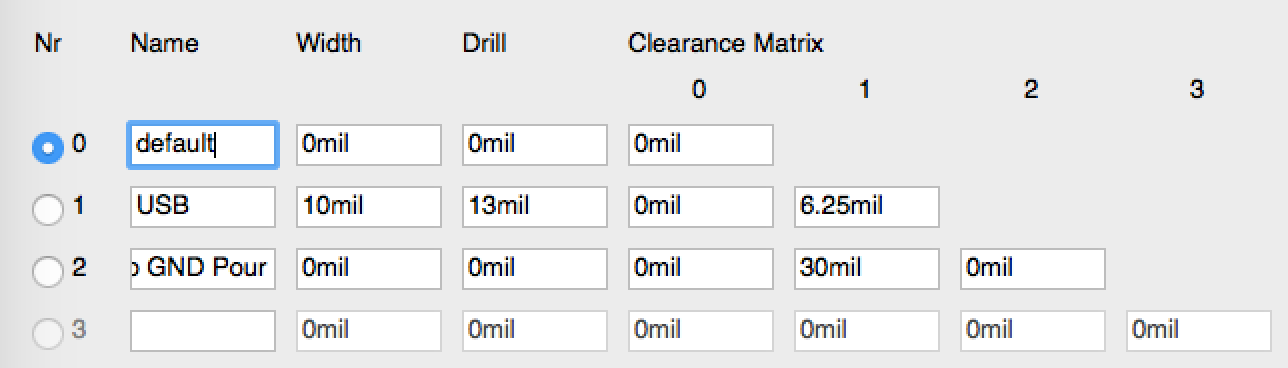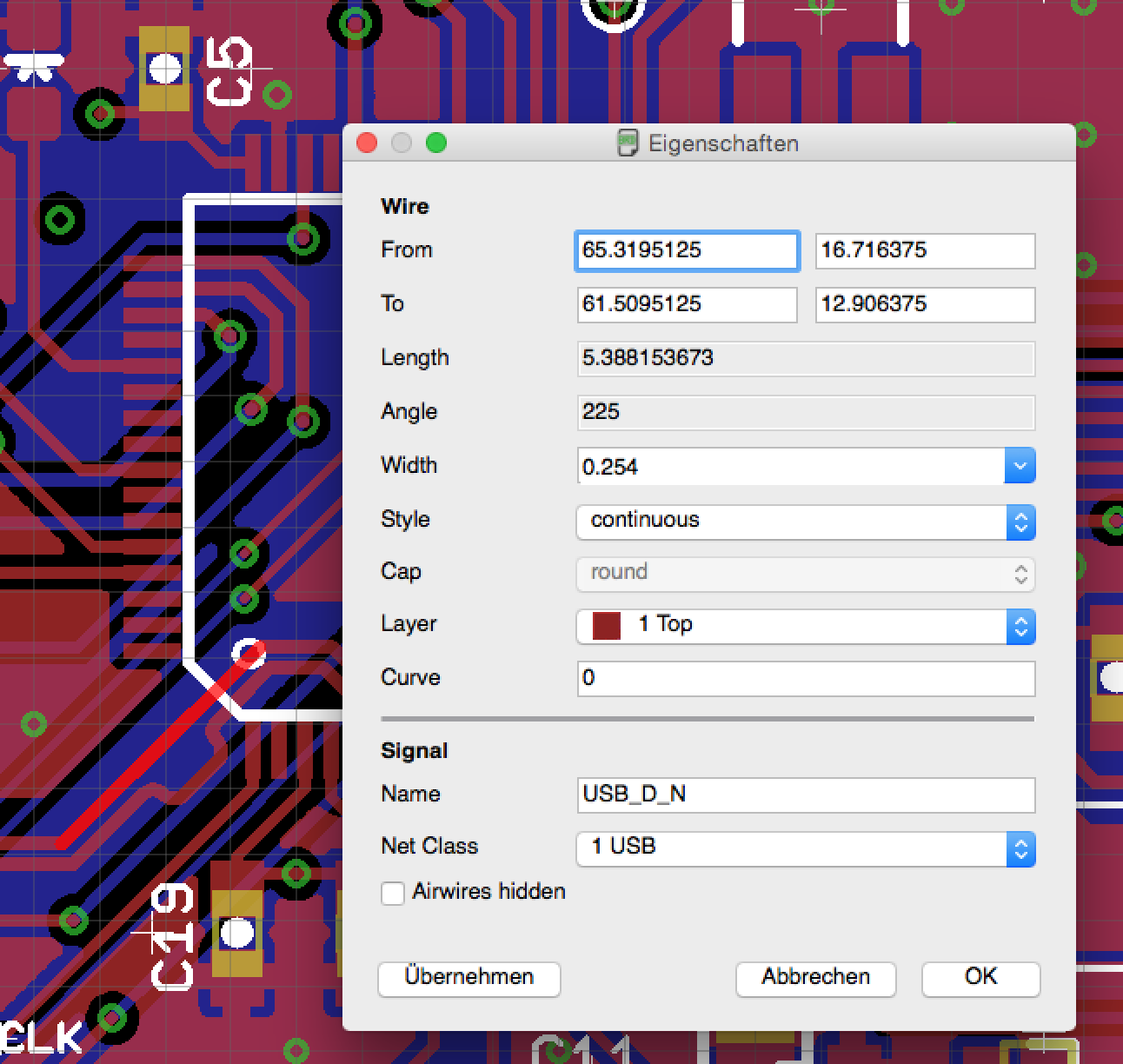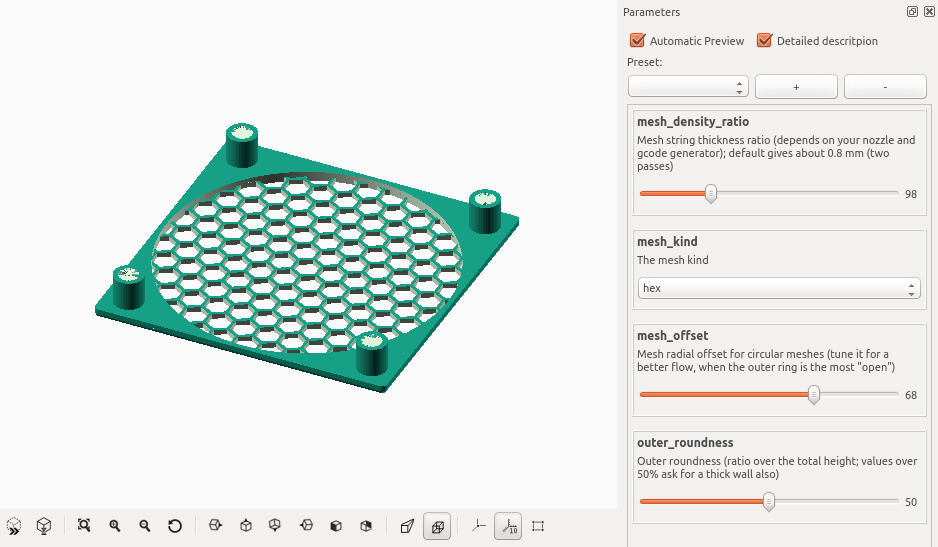기존 비콘의 한계
- Beacons only work with smartphones, not tags, which limits how they can be used
- They are able to locate objects in best case within 3-4 meters, which is fine for determining a general location, but is not refined enough to meet the requirements for many of today’s applications
- Beacons are battery-operated, which impacts their ability to deliver real-time location; frequent transmissions drain the device’s battery, meaning frequent replacements are necessary
AoA, AoD의 사용
AoA(신호의 수신 각도): 기기가 수신기 안테나 배열로 부터 오는 정확한 방향을 기반으로 한다. AoA를 사용하면 신호를 측정하기 위해 동일한 장치 내에서 여러 개의 안테나가 사용된다. 이렇게하면 안테나가 미터가 아닌 10-20 센티미터의 정확도로 태그 또는 스마트 폰을 찾을 수 있다.
AoD (신호의 출발 각도): 이 접근법에서 위치 정보는 모바일 장치로 다시 이동한다. AoD 접근법은 “실내 GPS”와 같이 작동하는데 고정 인프라 장치 (Locators라고도 함)는 GPS 위성 작동 방식과 마찬가지로 수신 장치를 브로드캐스트하고 인식하지 못한다. 즉, 무제한의 장치를 찾을 수 있고 개인 정보 문제는 없다.